Windows search is terrible, period. It takes way too long to find files, and the indexing service constantly runs in the background, consuming system resources. It also kills your battery, and you should disable it.
But if you do, how will you search your PC for files, apps, web content, and more? Thankfully, this tiny app has all the answers.
Fluent Search comes to the rescue
Unlike the sluggish Windows Search, Fluent Search is designed with speed and efficiency at its core. This means that while the app is just about 80 MB in size, it offers features that put Windows' default search to shame. You can easily consider it a Spotlight equivalent for Windows.
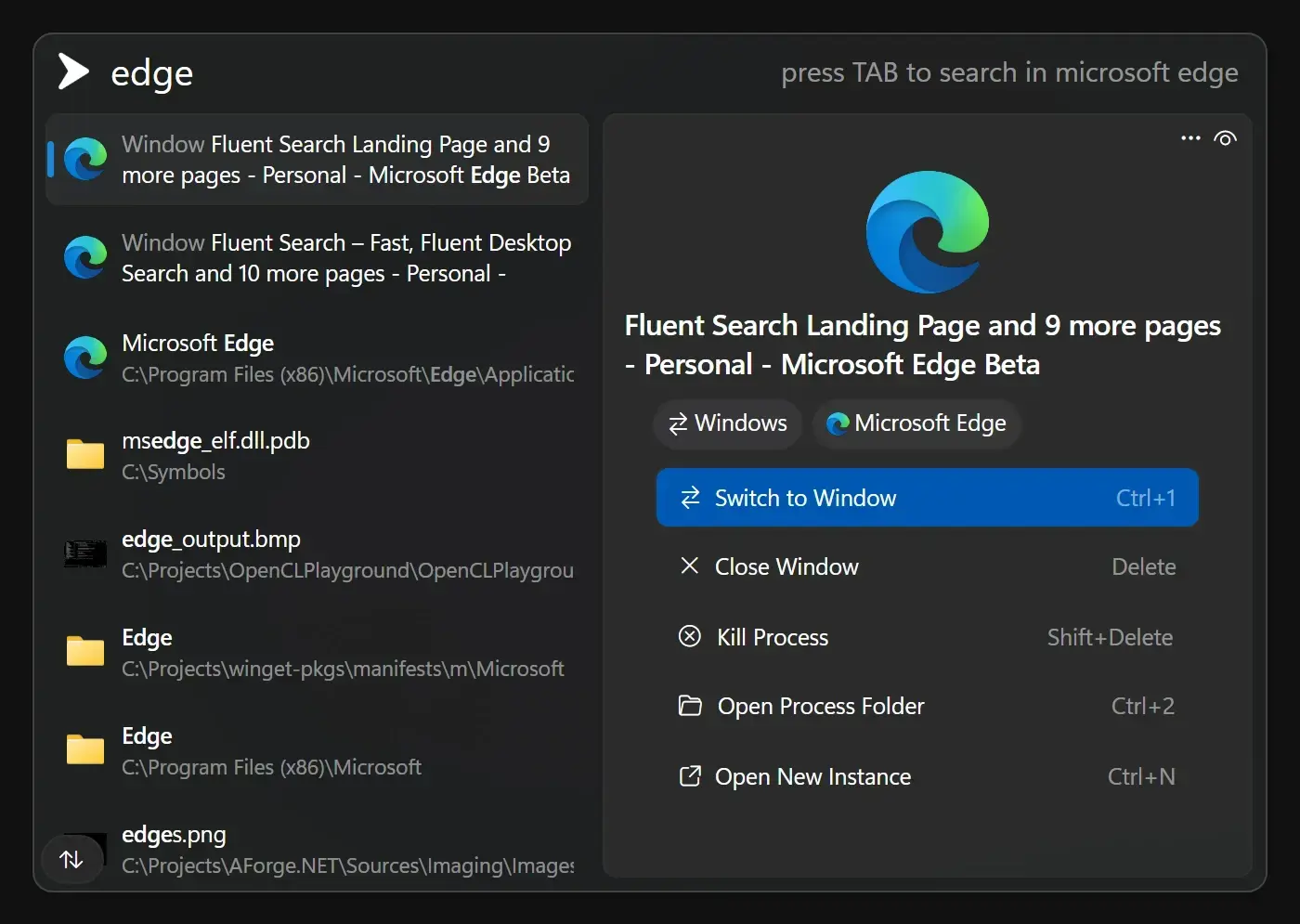
While you'll find most of Fluent Search's features in PowerToys Run—another Microsoft tool that can replace the Start menu—what's unique about Fluent Search is its indexer. The app asks you during installation whether you'd like to install the indexer or not, and in most cases, the indexer will be through with your files before you can get to the end of the setup wizard.
On my system, the Fluent Search indexer was able to index over 440,000 files on the C drive and over 121,000 files on the D drive within minutes. This service will run periodically in the background to refresh its index and add more files as you use your PC. It's nowhere near as resource or battery-intensive as Microsoft's Windows Search Indexer, so you'll likely not see a massive hit to performance or battery life.
Beyond basic file searching, you can also search for
- Active applications
- Browser tabs across Chrome, Edge, Firefox, and more
- In-app content like buttons, hyperlinks, and tabs
- System settings
- Web searches
Once you've got the hang of it, you can navigate pretty much the entirety of the Windows interface with just your keyboard. It's perfect for situations when you're in the flow and don't want to take your hands off the keyboard.
Installing Fluent Search on Windows 11
The installation process is also quite simple. There is a rather extensive setup wizard, which is surprisingly well laid out, allowing you to configure all the different features provided by the app, and you're good to go.
- Download the installer from the Fluent Search website or Microsoft Store. Both versions are identical in functionality.
- After running the installer, you'll be asked to pick a dark or light theme. Make your selection and click Next.
- You'll be asked to pick a search hotkey. The default hotkey works well enough, but feel free to customize it.
- Click the Install service button to install the background indexer service. This is optional, but I recommend installing it.
- Select the applications you want to search through.
- Keep following the installation prompts until you reach the Privacy screen. Choose whether you want to send crash data to Fluent Search servers or not, and click Finish to finish the installation process.
If you chose to install the indexer server, Fluent Search should have a complete index of your files by now. You will see a notification telling you how many files were indexed on which drive when it's done.
And that's it. You can now start using Fluent Search by pressing the search hotkey you chose. Any theme personalizations and other settings can be controlled via the settings menu of the app. You'll find this menu by right-clicking the Fluent Search icon in your system tray.
Additional options for power users
Fluent Search offers tons of extra options for power users who need more functionality out of the tool. For starters, you can create Tasks to automate certain actions.
These might be a little difficult to understand at first, but the official Fluent Search Tasks GitHub page explains them rather well. Essentially, you can create a trigger, such as a search term or a key combination, to perform a sequence of tasks like launching an application, opening a web page, controlling certain actions on your PC, and more. It takes some getting used to, but it can really supercharge your productivity and is well worth the effort.
You can also download plugins created by third-party developers that add specific features to the app. At the time of writing, there are 23 plugins available for download that add functionality like unit conversion, the ability to search your clipboard history, color previews, currency conversion, a dictionary, a translator, and more.
Last but not least, there's also a ton of customization options, including themes and accent colors that you can use to customize your experience. Some of these themes can really spice up the look of the program, making it go from a boring black search bar to a much more visually pleasing tool to use.
If you're paying attention, everything about Fluent Search seems quite similar to PowerToys Run. However, Fluent Search is a lot more powerful and, importantly, customizable.
Besides, the PowerToys suite comes with a lot of tools that you may or may not use in daily life. My recommendation would be to install PowerToys and Fluent Search side-by-side for the ultimate experience. You can disable the PowerToys Run module and use Fluent Search in its place.
Windows can be a pain to use, and in a lot of ways, Windows 11 still feels like a work in progress. While Microsoft's strategy of continuous iteration and evolution may not be to your liking, some tools can help improve the experience. Whether that's a tiny app to search your PC better or an entire suite that adds more powerful features.